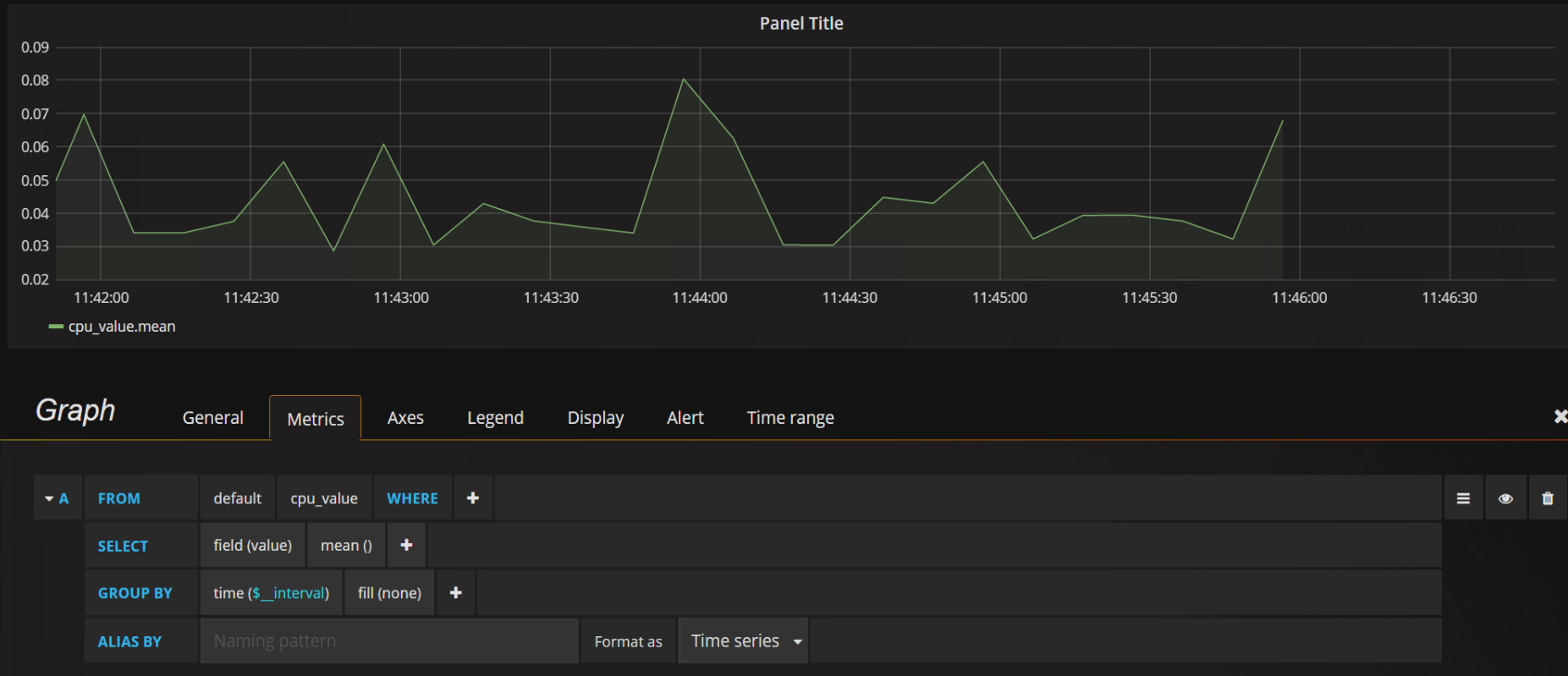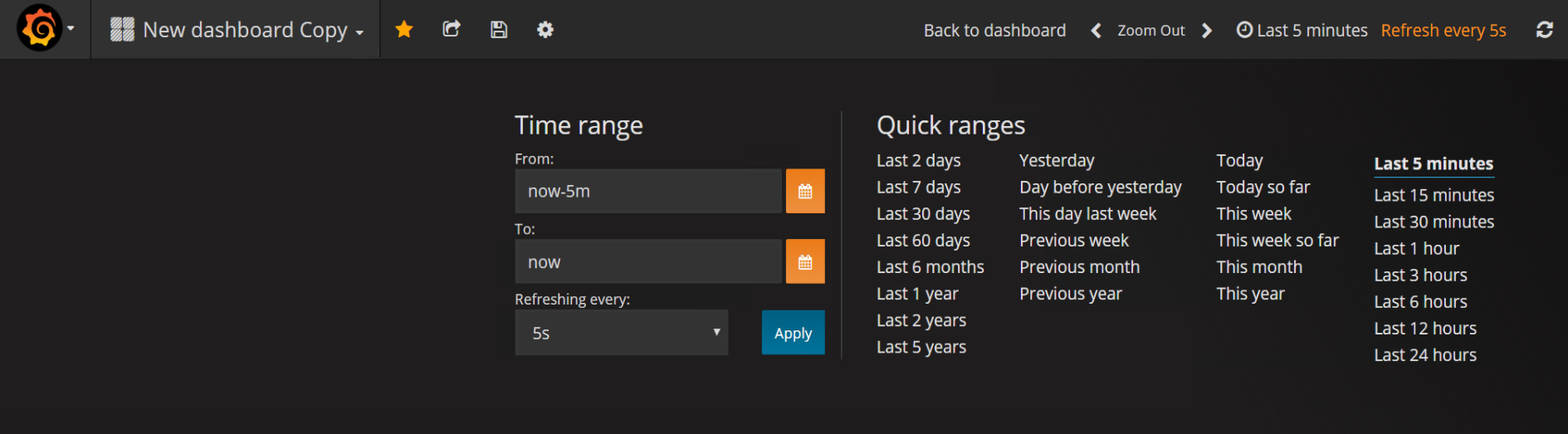...
Note: you only need collectd on this second server – for the types definition, so you could copy this from any server that has collectd installed
On the DUT
So on the DUT you will need to configure collectd to send the metrics it collects to the server running influx + grafana using the network plugin:
...
Modify the collectd influx configuration
make sure the "typesdb" option is pointing to the collectd types.
| Code Block |
|---|
$ sudo vi /etc/influxdb/influxdb.conf [[collectd]] enabled = true bind-address = ":25826" # the bind address database = "collectd" # Name of the database that will be written to retention-policy = "" batch-size = 5000 # will flush if this many points get buffered batch-pending = 10 # number of batches that may be pending in memory batch-timeout = "10s" read-buffer = 0 # UDP read buffer size, 0 means to use OS default typesdb = "/opt/collectd/share/collectd/types.db" security-level = "none" # "none", "sign", or "encrypt" |
...
In the SELECT row you can specify what fields and functions you want to use. If you have a group by time you need an aggregation function. Some functions like derivative require an aggregation function. More info can be found here: http://docs.grafana.org/features/datasources/influxdb/#field-aggregation-functions
Recommendation here is to have the fill field in the the Group By row set to none.
To add more values --> add more queries. OR to add all the values for particular instances use the tag(instance) in the Group By row. For the Query above this results in the graph below:
...
Without it the tag(instance) in the Group By row the graph would only provide one value:
to modify the refresh rate and the graphing scale, click on the <clock-symbol "Last" time period> link on the top right of the menu bar. This will present various timing options. Select the time scale you want to use from the quick ranges or manually configure it and update the refresh rate in the "Refreshing every" option from off to a suitable value. If you don't want the graph to automatically refresh simple leave the "Refreshing every" option set to off
References
http://docs.grafana.org/features/panels/graph/
...